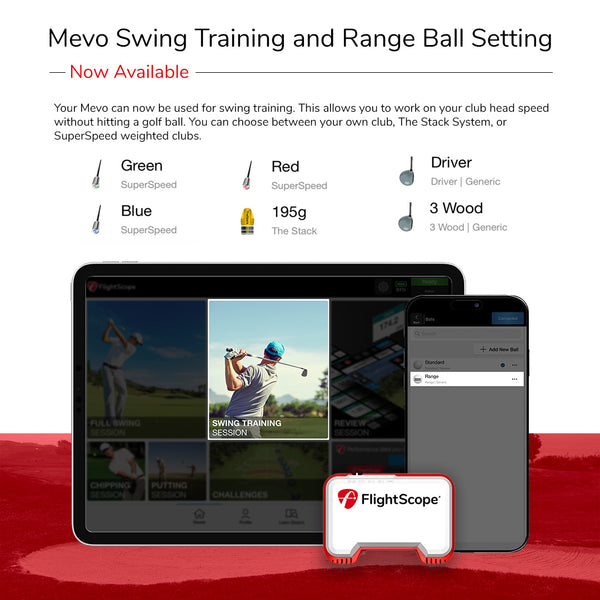In my opinion there are many reasons to purchase a FlightScope Mevo+ 2023 edition. It’s either to get better at golf, or to help others get better at golf. And whether you’re a teaching professional, a PGA Tour hopeful or a 15 handicap, the reasons remain the same.
Having been a long time user of the FlightScope Mevo, I made the switch to the Mevo+ 2023 edition around a month ago. I was struggling with my game at the time, and I felt the extra data and incredible accuracy of the Mevo+ could be exactly what I needed to turn things around.
And in the few weeks since, there’s no question that my golf has improved.
Although I haven’t been playing as much as I would like, my handicap has decreased from a 1.9 to a 0.8 index. And while it might not sound like much, I feel like I’m swinging better and striking the ball more consistently.
The Mevo+ has every tool required to take your game to the next level, and it’s just about making the most of it. In terms of how to do this – I’ve found that one of the best ways is by using data margins.
Back to basics
Using data margins allows you to set a minimum and a maximum value for any or all of the data parameters on offer. This will help you train smarter, improve your consistency and put your club gapping to the ultimate test.
In order to get started, head to the Settings tab on the FS Golf home page and select ‘Data Margins’, then select ‘Create new’.
There will be an option to ‘Add Parameter’ in the middle of the screen, and if you select this a drop down menu will open with all of the data parameters tracked by the Mevo+, then you just need to select the data parameters you would like to set margins with.
In the pictures below, I was setting up for a full swing session with my 7-iron, so I wanted to specifically test my carry distance, club head speed and angle of attack – as I feel these have the greatest impact on my iron play. If you want to, you can set data margins for all the data parameters on offer.

The FlightScope Mevo+ offers 20 data parameters as standard
From here, you will need to input the minimum and maximum values for the data parameters you have selected. You are able to create as many data margins as you would like while having the option to name each one (eg. full 6-iron). I would recommend doing one for every club you want to work on – as obviously the values will be different.
In the picture below, you will see the data margins I set for my 7-iron:

My full 7-iron goes around 165 yards, so I gave myself 15 yards of carry distance to work with to account for mishits. At the majority of golf courses, if I had 165 yards to a pin in the middle of the green and I hit the shot anywhere between 155 and 170 yards, I would be hitting the green nearly every time depending on accuracy.
As for my club head speed, I felt a margin of 5 mph was fair to account for the fact that we aren’t robots, so every swing is different. I usually swing around 87/88 mph with a 7-iron, so I set it between 85 and 90. I’m not as worried about my club head speed with irons and wedges as long as I get the carry distance right, but I’m aware that if I swing too slowly or too fast that problems can arise – hence the margin.
For me, the angle of attack (AOA) is a big one. A negative AOA indicates that you are hitting down on the ball, whereas positive is the opposite. Realistically, you would only want to see a positive angle of attack with your driver and possibly when hitting a fairway wood off a tee.
The average attack angle for a PGA Tour pro with a 7-iron is -4.3 degrees. However, I typically hit shallow, sweeping draws where I barely take a divot – so I set my margins between -3.0 and -1.0. I know I don’t hit down on the ball as much as a tour professional with my irons, so going forward it’s something I would like to work on in order to improve my game.
Final checks
After setting your data margins, it is important to check whether the feature has been turned on. Once you have set up a full swing session on the Mevo+, select the three horizontal lines in the top left hand corner of the screen. You will then see a button to ‘Show Data Margins’. After switching this on, your data margins will appear with your data parameters after every shot.

For ease of use, I would also recommend ordering your data parameters so that the parameters with data margins appear at the top.
This can be done by selecting ‘Data Order’ at the bottom of the screen. Here, you will be able to click and drag data parameters to change the order in which they appear on your screen.
Putting yourself to the test
When using data margins the FS Golf app provides instant visual performance data feedback, as a shot that falls within the set data margins will be marked in green, while a shot which falls outside will be marked in red.
Take my shots below as an example:

The first shot was a perfect baby draw, whereas on the second shot I felt like I came slightly over the top and pulled it – which is evident by the steeper angle of attack, the tracer going left and the extra distance.
The aim of the game is consistency, so the more shots you’re hitting in the green – the better. As you get more advanced in your practice, you can also change your data margins to challenge yourself even more – such as lowering the landing zone of your carry distance to 10 yards, for example.
The instant visual feedback of data margins further extends to when you are reviewing your practice session, as each shot in your data table will be color coded based on your performance against your set margins, as you can see below:

I would also recommend altering your data margins slightly based on your performance. For example, in the table above I can see that my average AOA was -3.0, which was right on the lower limit that I set for this practice session. I was really happy with how I hit the ball, so in future I will adjust my data margins to allow for a steeper AOA.
Ultimately, I think consistency is one of the most valuable traits a golfer can have. And if you consistently test yourself using data margins – not only will your practice be more efficient, but there is no doubt in my mind that your game will improve.